What are CheckPoints?
Checkpoints, as the name says it all, it refers to a validation point that compares the current value for specified properties or current state of an object with the expected value which can be inserted at any point of time in the script.
Types:
| Type | Description |
|---|---|
| Standard Checkpoint | Verifies the property values of an object in application under test and supported by all add-in environments. |
| Bitmap Checkpoint | Verifies an area of your application as a bitmap |
| File Content Checkpoint | Verifies the text in a dynamically generated or accessed file such as .txt,.pdf |
| Table Checkpoint | Verifies the information within a table. Not all environments are supported. |
| Text Checkpoint | Verify if the text that is displayed within a defined area in a Windows-based application, according to specified criteria. |
| Text Area Checkpoint | Verifies if the text string is displayed within a defined area in a Windows-based application, according to specified criteria. |
| Accessibility Checkpoint | Verifies the page and reports the areas of the Web site that may not conform to the World Wide Web Consortium (W3C) Web Content Accessibility Guidelines |
| Page Checkpoint | Verifies the characteristics of a Web page. It can also check for broken links. |
| Database Checkpoint | Verifies the contents of a database accessed by the application under test. |
| XML Checkpoint | Verifies the content of the .xml documents or .xml documents in Web pages and frames. |
Inserting CheckPoint
When the user wants to insert a checkpoint, one has to ensure that most of the checkpoints are supported during the recording sessions only. Once the user stops recording, checkpoints are NOT enabled.
Below is the checkpoint menu, when the user is NOT in the recording mode.
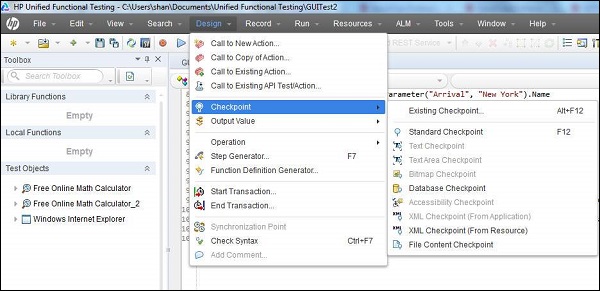
Below is the checkpoint menu, when the user is in the recording mode.
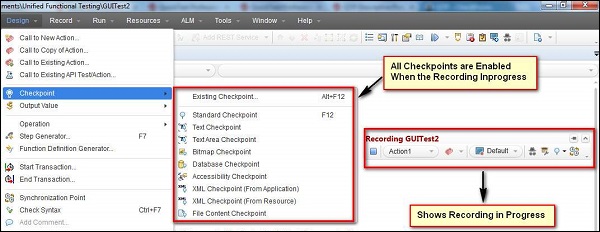
Example:
The checkpoints are added for the application under test - "http://easycalculation.com/"
' 1. Inserted Standard Checkpoint Status = Browser("Math Calculator").Page("Math Calculator").Link("Numbers").Check CheckPoint("Numbers") If Status Then print "Checkpoint Passed" Else Print "Checkpoint Failed" End if ' 2. Inserted BitMap Checkpoint imgchkpoint = Browser("Math Calculator").Page("Math Calculator").Image("French").Check CheckPoint("French") If imgchkpoint Then print "Checkpoint Passed" Else Print "Checkpoint Failed" End if
Viewing Checkpoint Properties
After Inserting, incase a tester want to change the values, we can do so by performing right click on the keyword 'checkpoint' of the script and navigating to "Checkpoint Properties" as shown below:
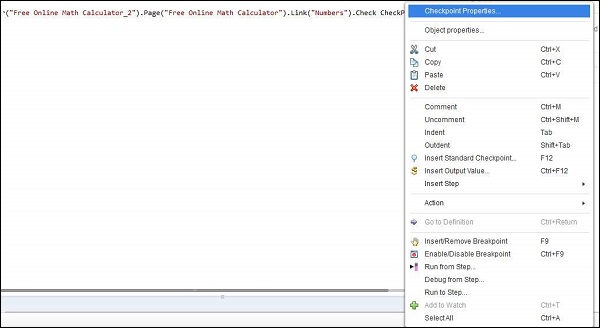
You can locate the same checkpoints in object repository as well as shown below. It exactly shows what type of checkpoint and what are the expected values, time out values.
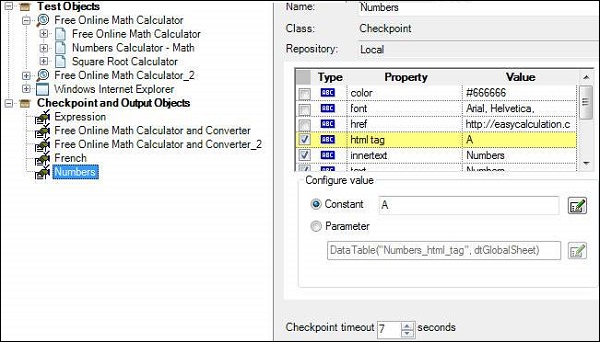
 03:58
03:58
 zubaer khan
zubaer khan




0 comments :
Post a Comment